You have multiple territories, please select user and login
(In this page) | Pro expand_less | Total Due unfold_more | Pickup Date unfold_more | Account unfold_more | Company unfold_more | City, State | Statement Date unfold_more |
|---|
E-Payment Details
| Pro Number | Pickup Date | Amount | Documents |
|---|
HAVING ISSUES SUBMITTING YOUR PAYMENTS?
To MAKE PAYMENTS
Once you click MAKE PAYMENT button, you will get a Pay My Bill Page as below. Click on Continue.
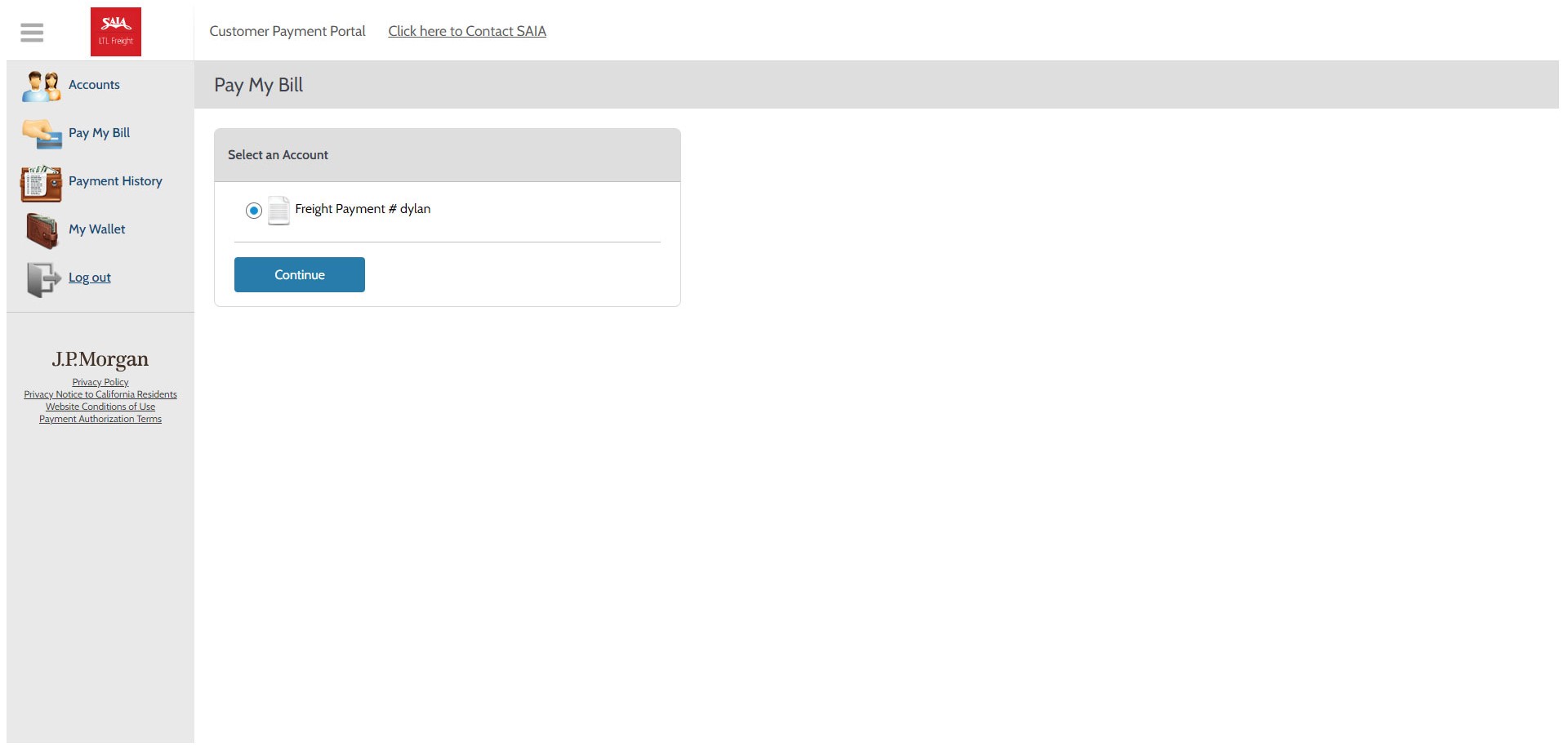
Now you will get a Payment details page, where you will be able to select your Payment Method. You can also add new Payment Methods to your Wallet.
You can make payment with E-Check
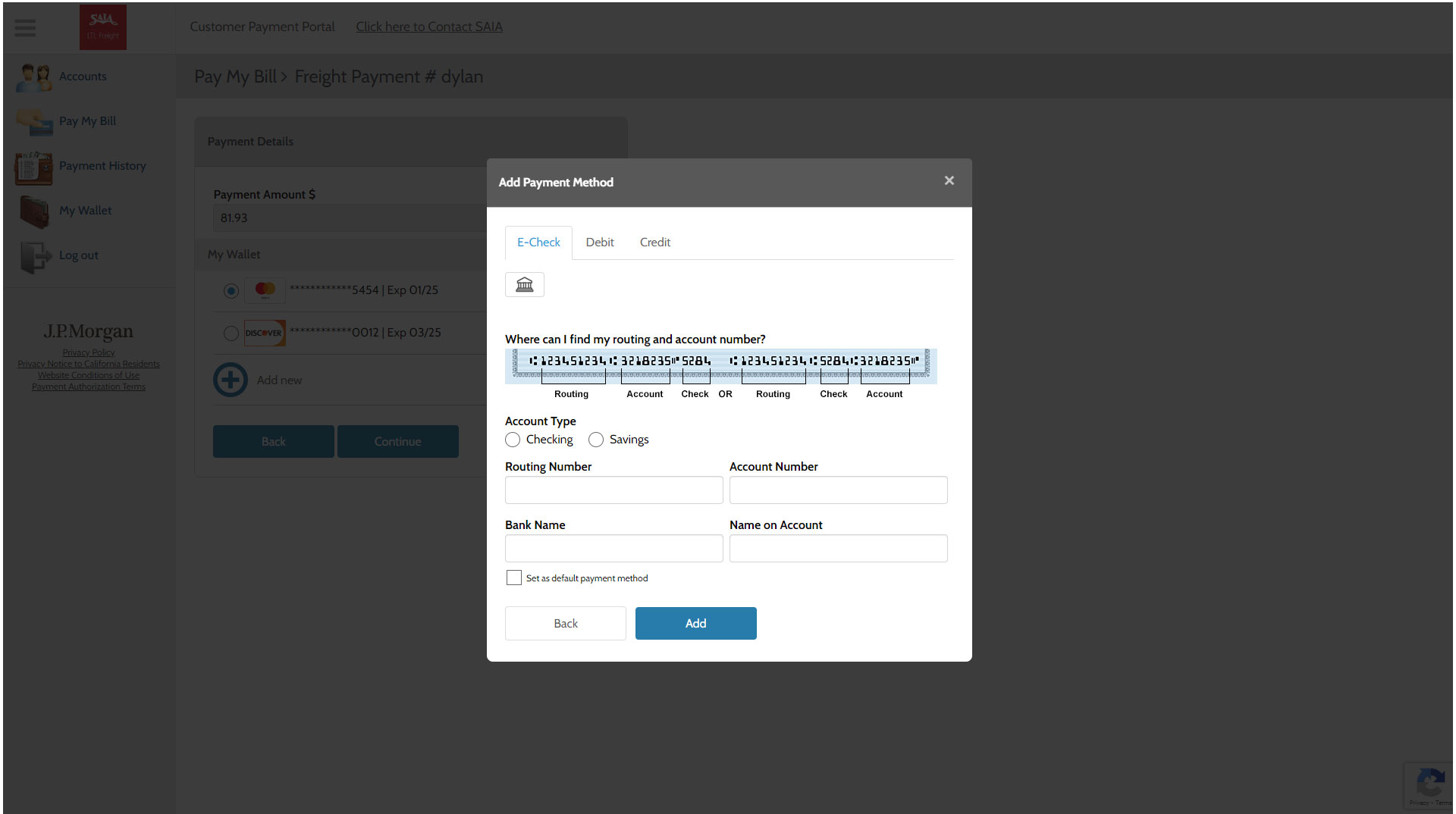
You can make payment with Debit Card
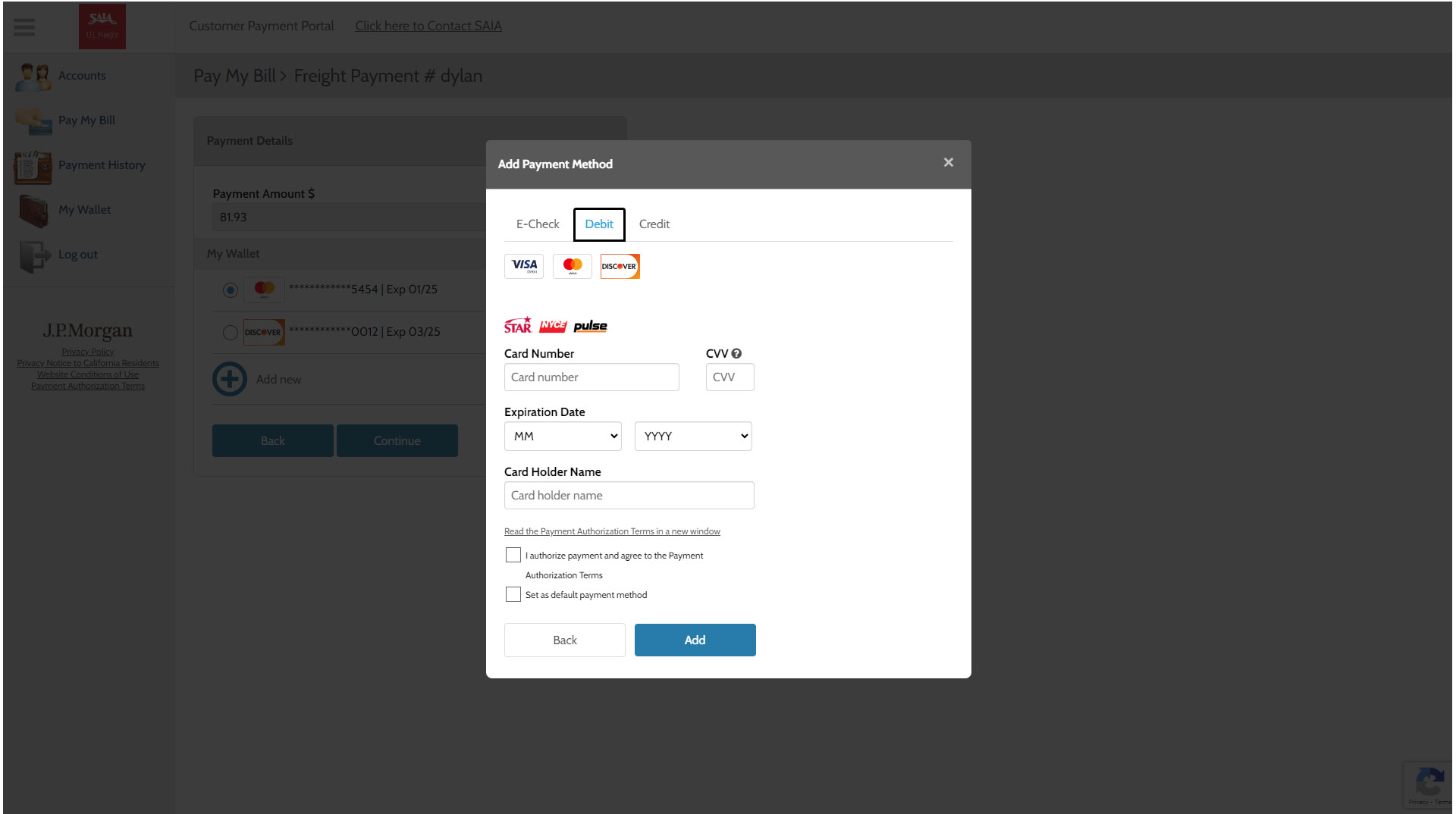
You can make payment with Credit Card
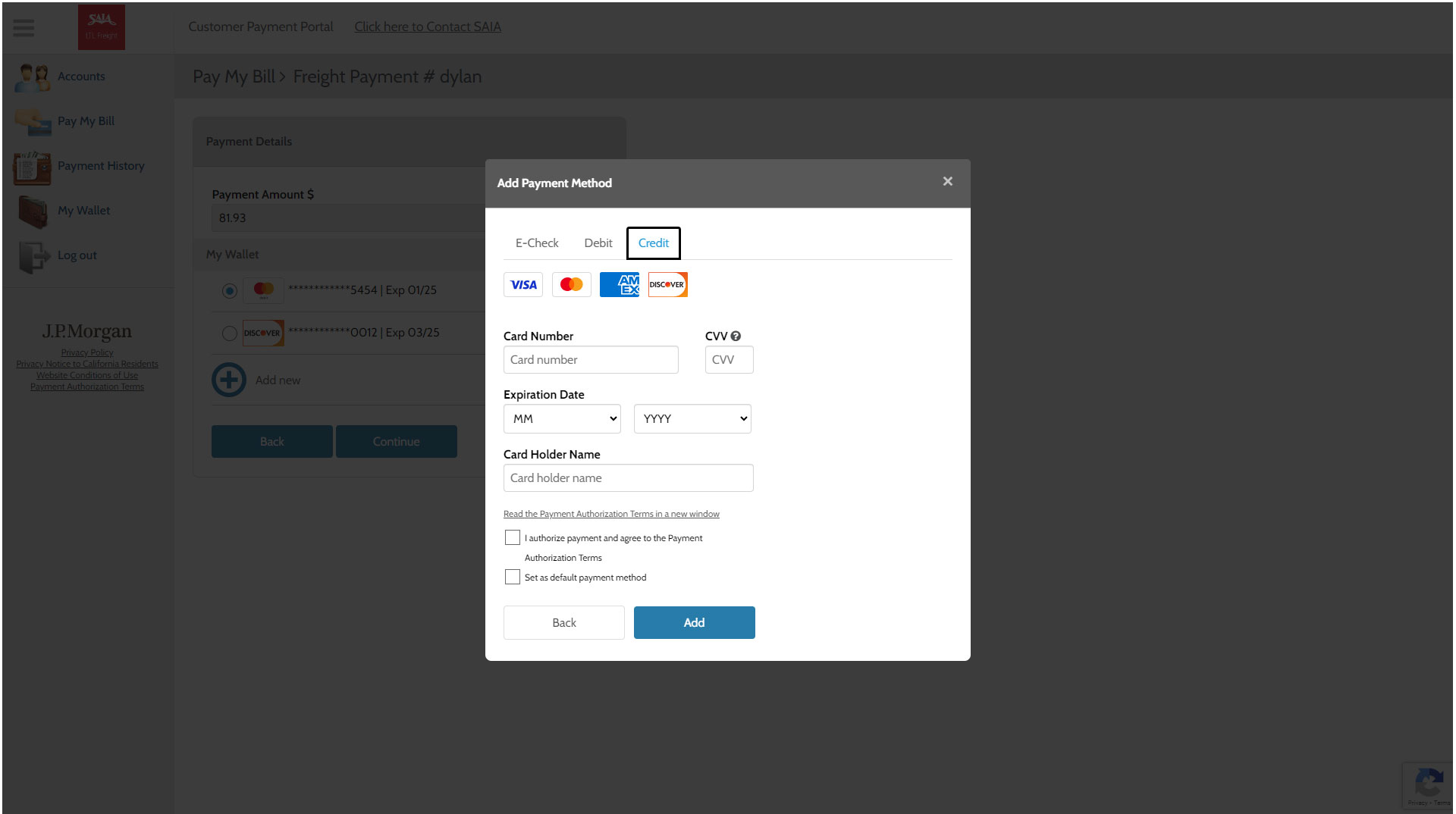
After selecting the Payment Method, click on Continue.

You will next get a Payment Confirmation page. Click on the Pay button to authorize the payment.
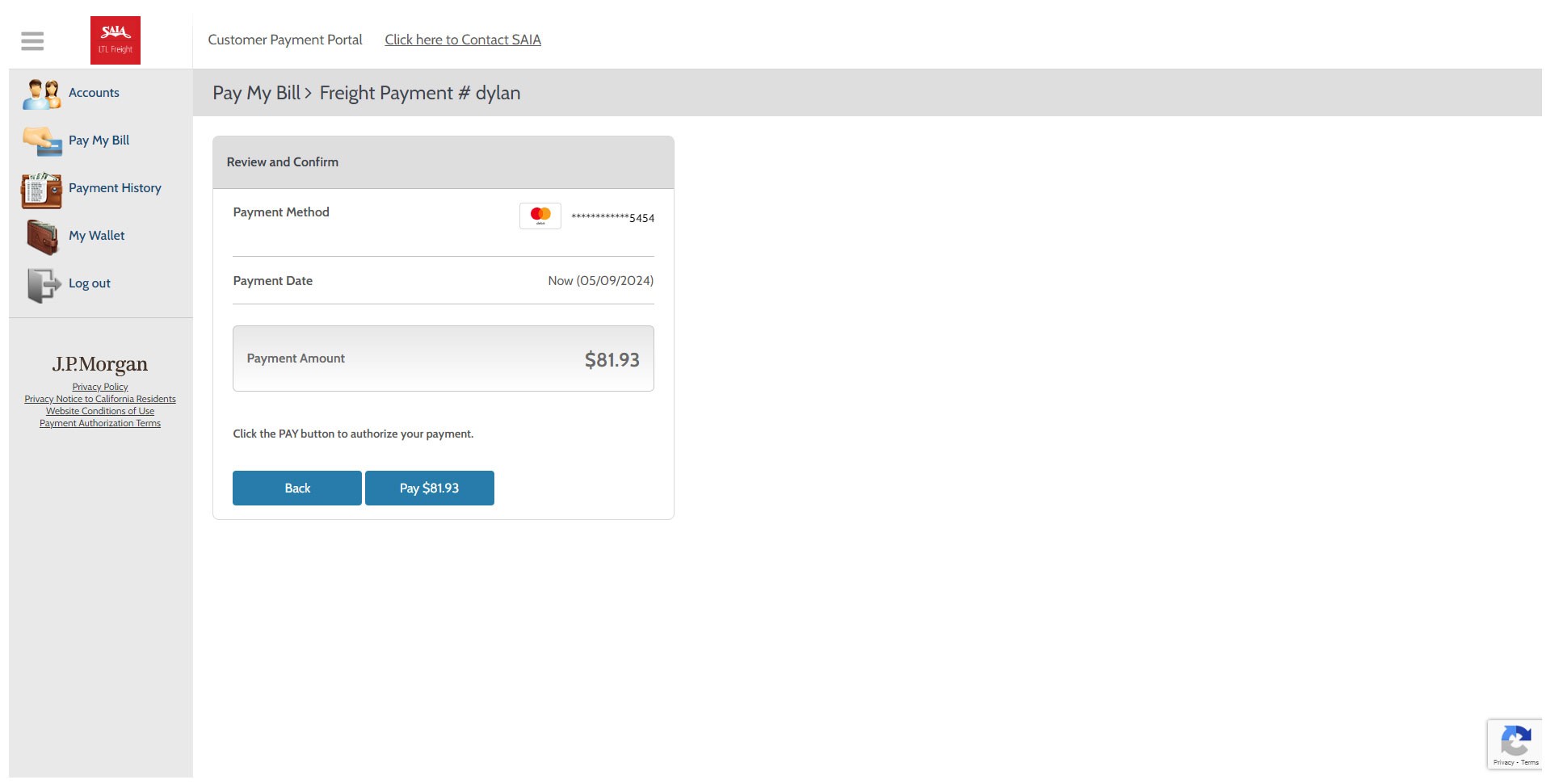
On successfull Payment, you will get a Payment Receipt as below. You can print the receipt by clicking on Print button.
To navigate back to saia website, click on Logout button.
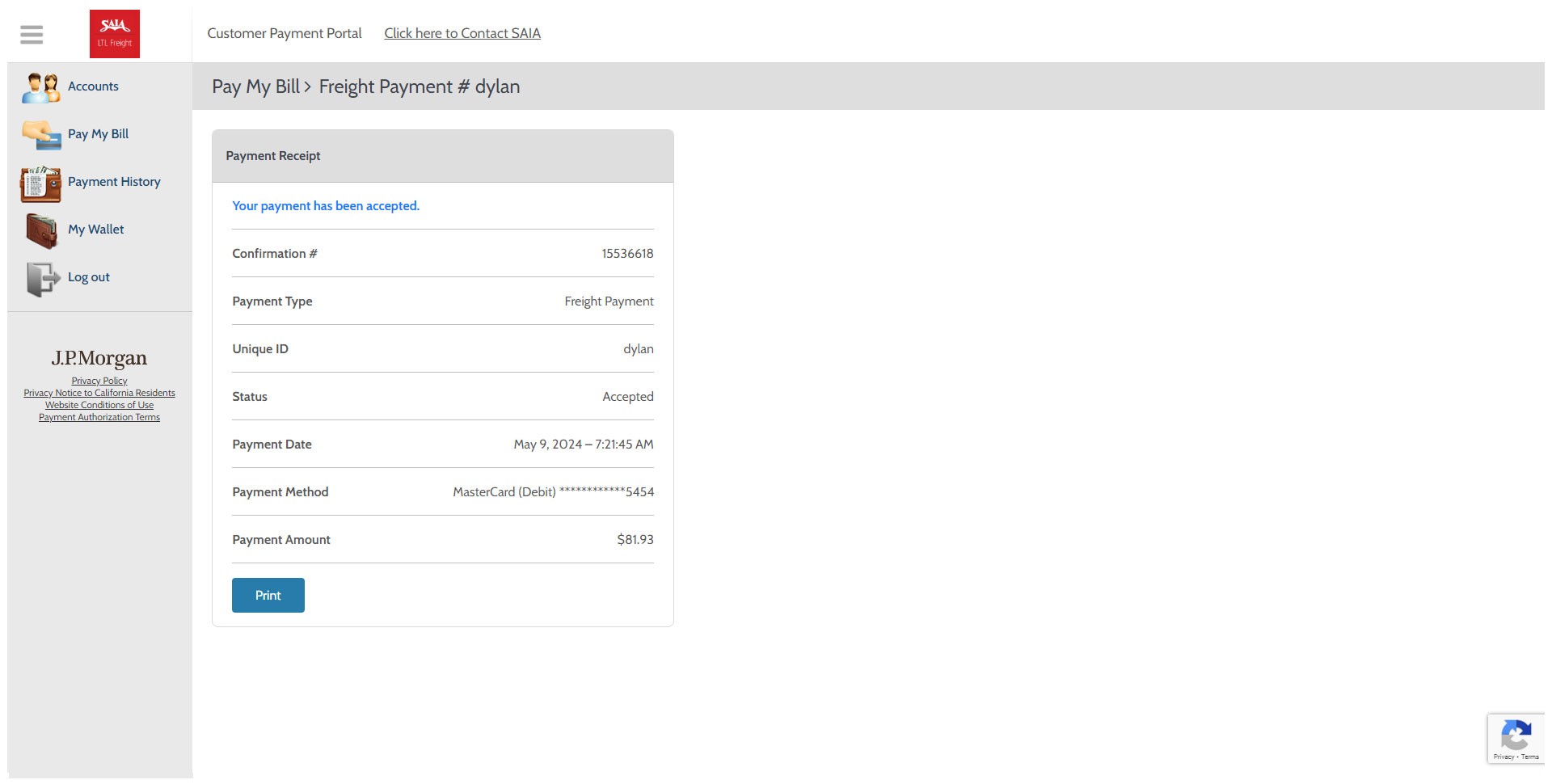
You will also get an email confirmation sent to your registered email.
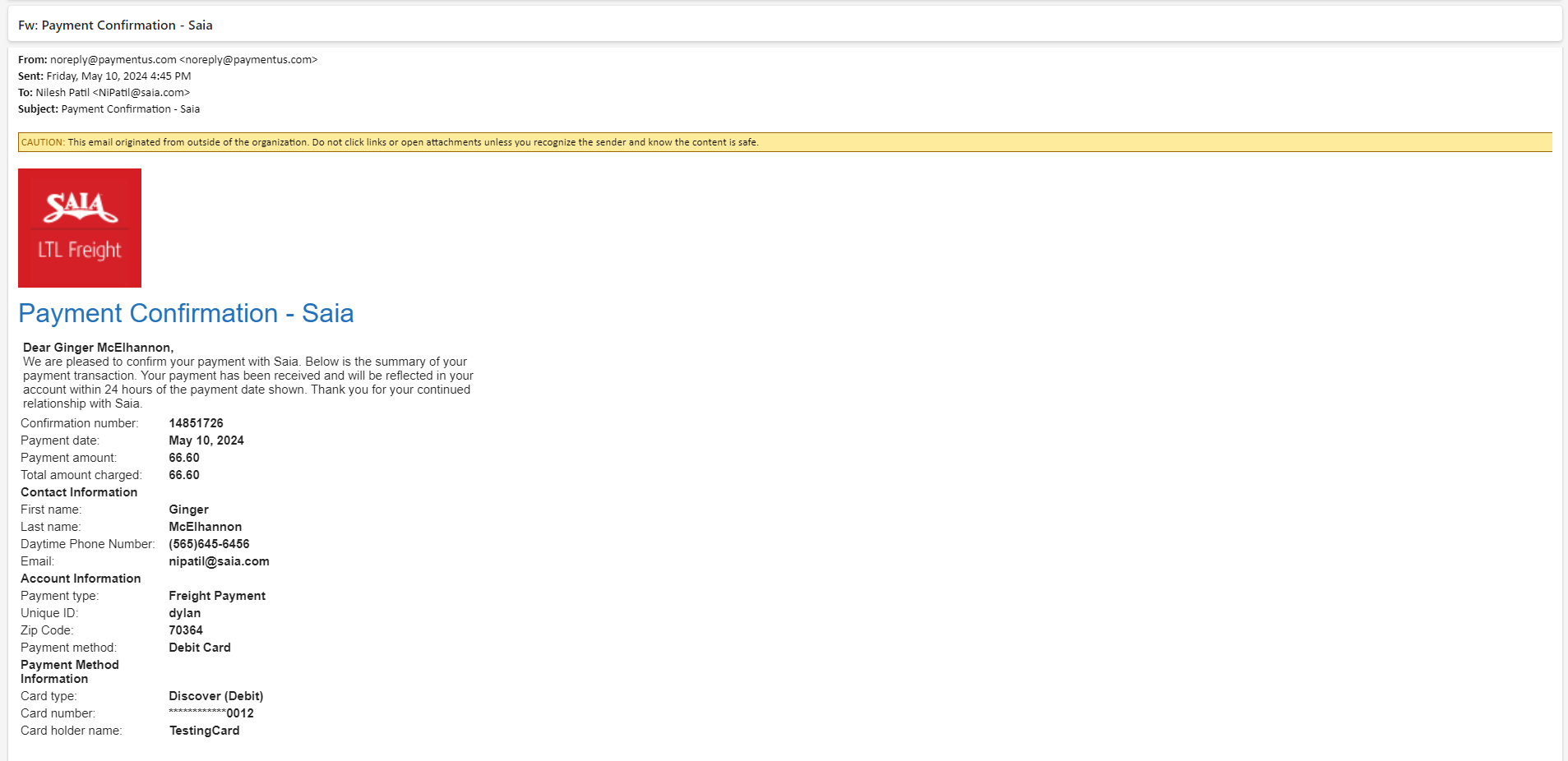
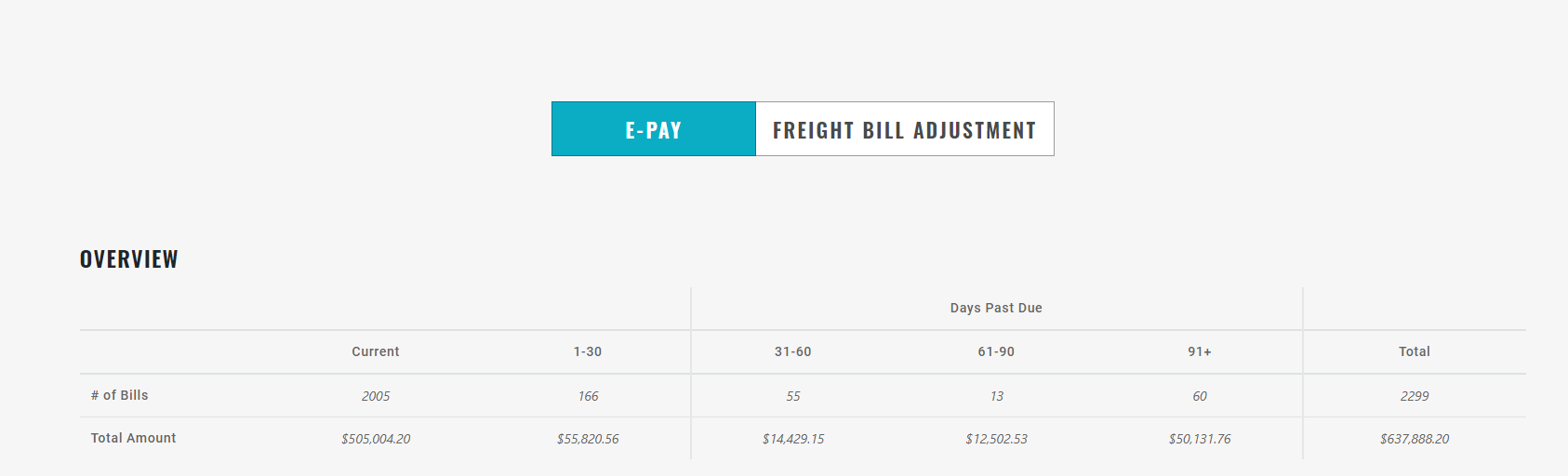
At the top of the page is the aging bar of your account.
Below the aging bar is the E-Pay header where a number of functions are located.
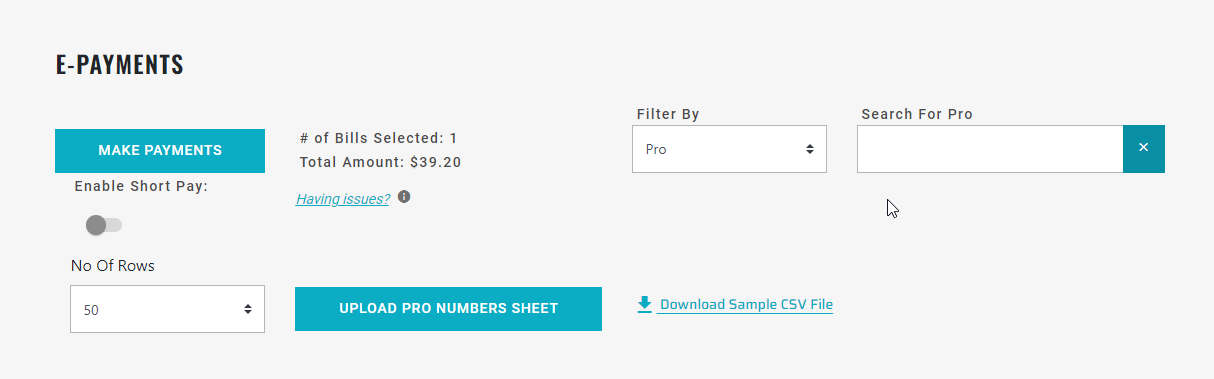
The amount of Pro’s you are able to see per page defaults to 50. This can be adjusted to:
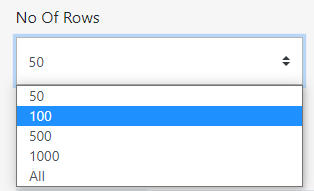
To short pay an invoice, click toggle button by Enable Short Pay under MAKE PAYMENTS
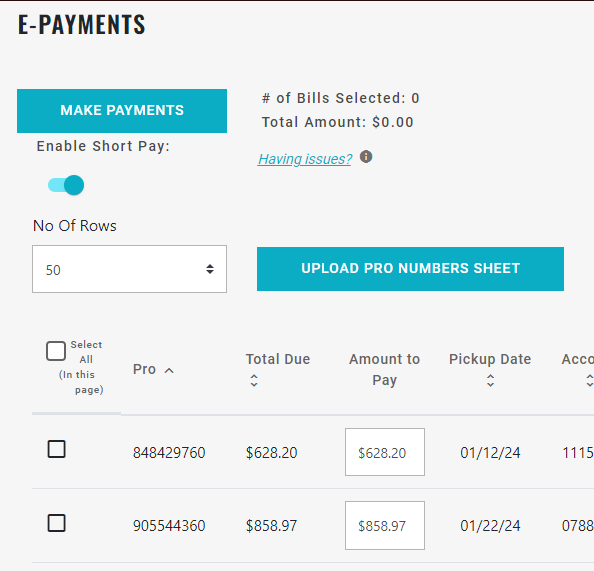
This allows for the amount to paid on the Pro to be changed

There is a tracker to show how many bills have been selected and the running amount
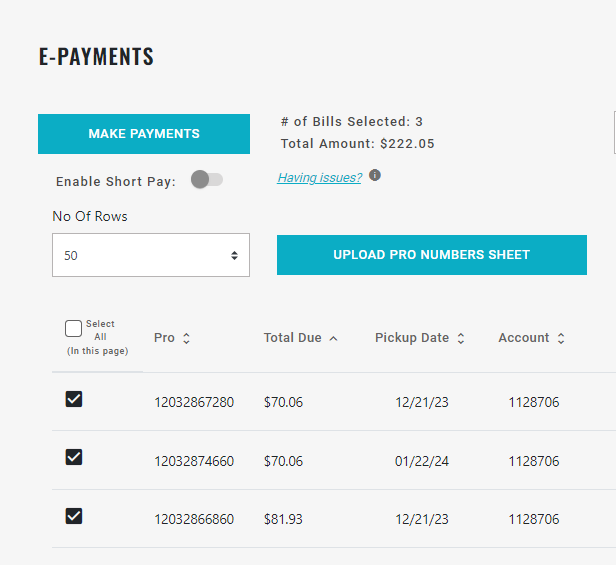
The page can be viewed by either Pro or Statement
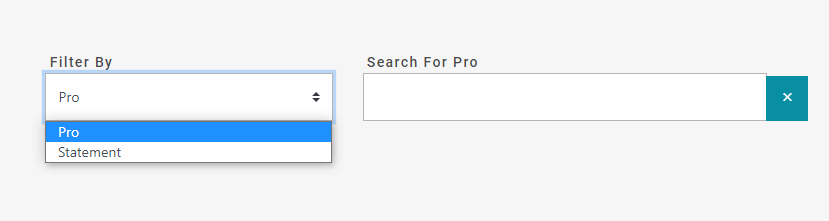
Ability to search for up to 90 Pros at one time as long as the Pros are separated by a comma

Ability to sort page by Pro Number, Total Due, Pickup Date, Account, Company, Statement Date
To sort, click the name of the column you wish to sort.
Click the name of column again to change the direction of the sort (down arrow =descending/up arrow= ascending).


Select All (in this page) feature allows user to select all invoices in the page view for payment without having to select each Pro individually.
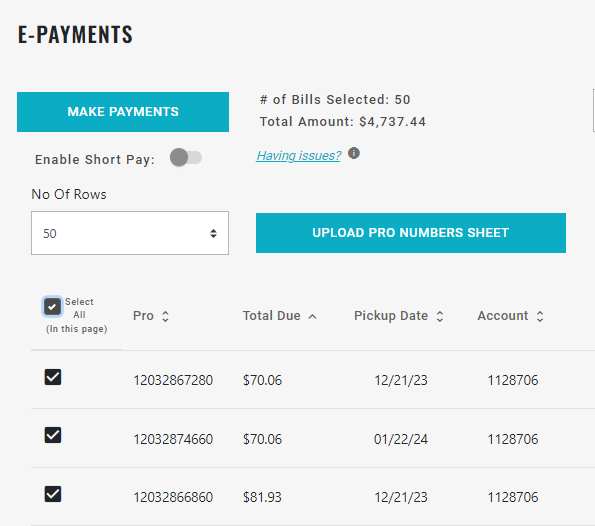
UPLOAD TEMPLATE
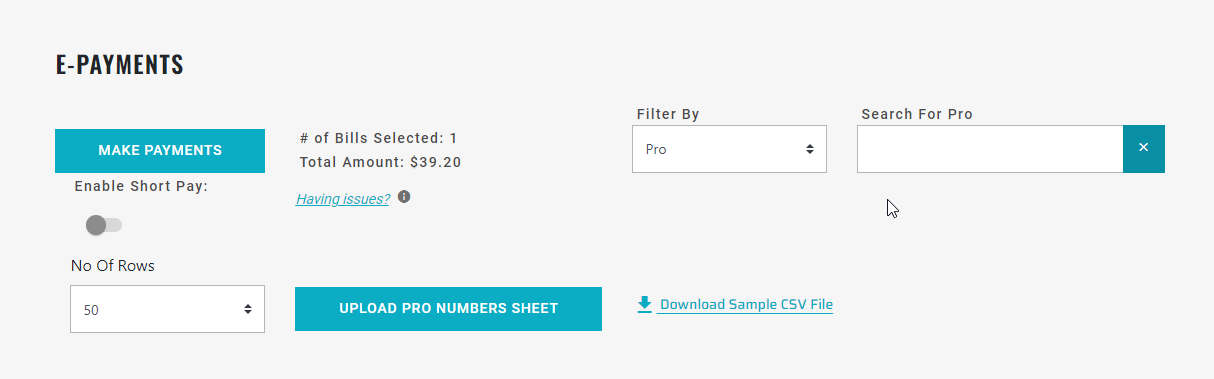
Click UPLOAD PRO NUMBERS SHEET
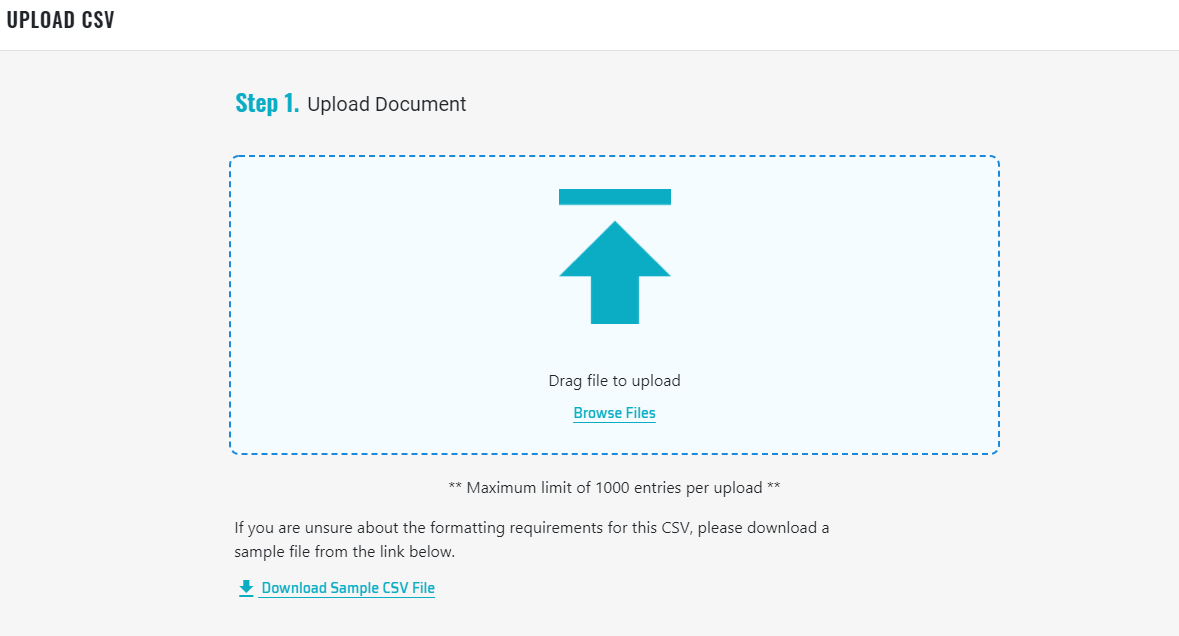
Download Sample CSV File and fill in PRO numbers.
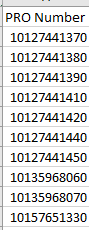
Upload worksheet
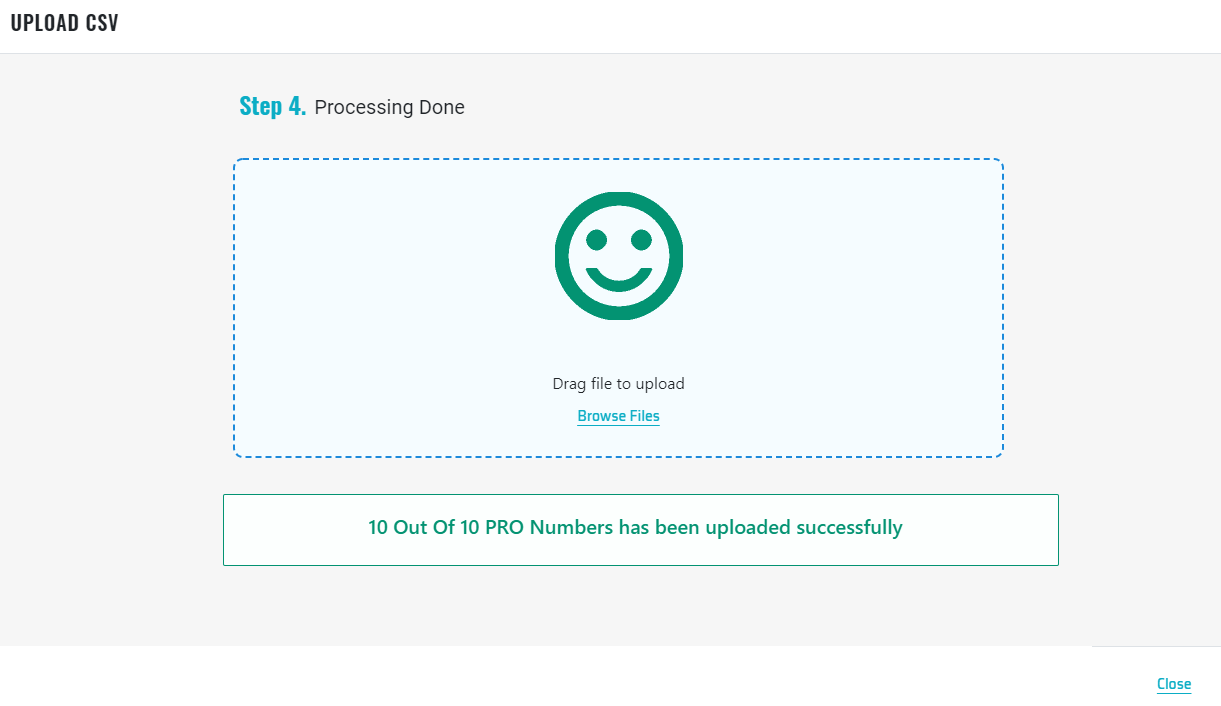
Click Close
The Pros uploaded will now be on the screen.
Select All

The upload feature will upload up to 1000 PROs.
After upload, you still have the option to Short Pay an invoice if needed.
In another example, we uploaded 500 PROs:
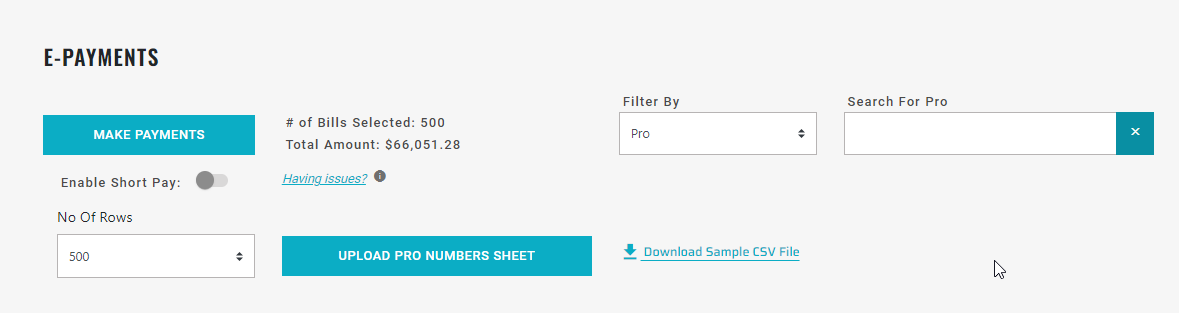
We want to short pay 3 of the invoices we uploaded:
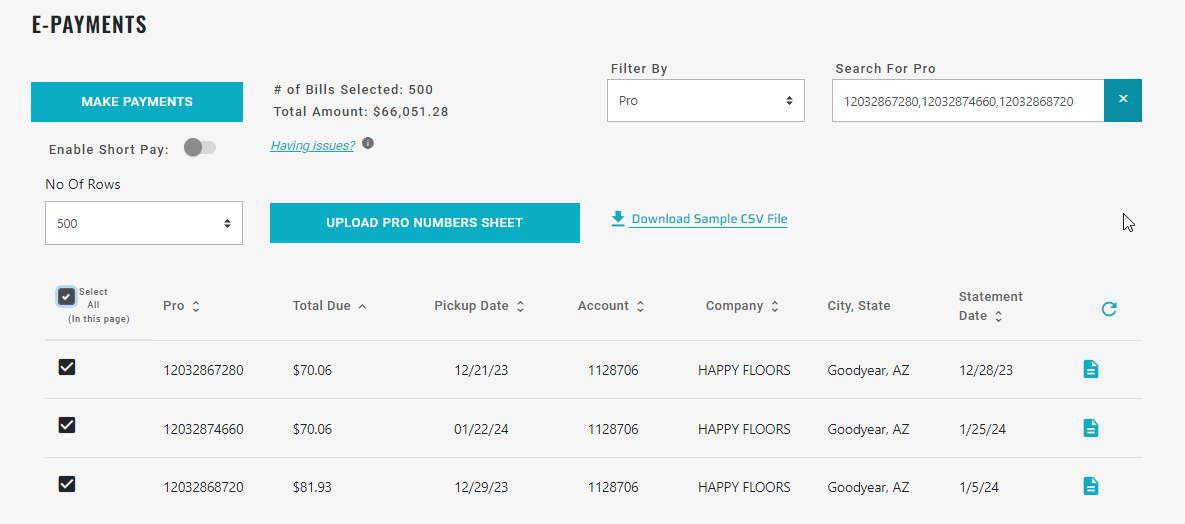
Toggle to Short Pay

Total Amount Adjusts for Short Pay